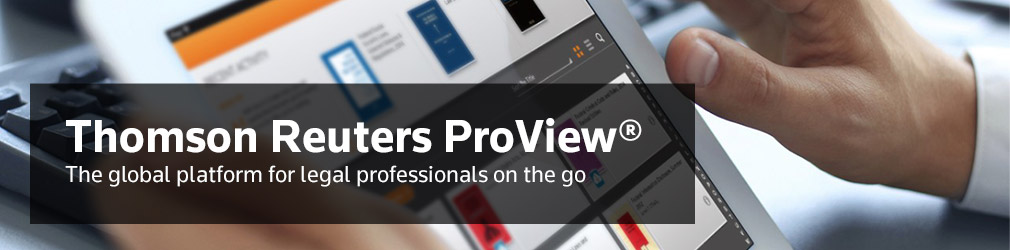Download Thomson Reuters ProView® app for desktop or tablet
Get started
Follow these two easy steps to start reading Thomson Reuters eBooks on the ProView app:
1. Set up a Thomson Reuters account
2. Access your ProView library
Useful links
Step 1: Set up a Thomson Reuters account
A Thomson Reuters account is an email and password that can be used across multiple Thomson Reuters websites and services including Westlaw and ProView.
To access your eBooks on Thomson Reuters ProView, they must be linked to a Thomson Reuters account.
Thomson Reuters Australia website customers
If you purchased an eBook via the Thomson Reuters AU website, you should have received a welcome email with instructions on how to set up a Thomson Reuters account. Guidance on Thomson Reuters account set up for your first purchase on the eStore will be found on that email.
If you did not receive that email, please contact our support
Existing ProView customers
If you have previously registered a ProView eBook, you will already have a Thomson Reuters account and your eBook will have been automatically linked to it. You can skip the remainder of this section and go to Step 2.
New ProView customers
If you did not purchase your eBook from the website, click here to register for Thomson Reuters account or update an existing Thomson Reuters account with details of your eBook.
To help guide you through the registration process, please click here for more information
Step 2: Access your ProView library
Open Thomson Reuters ProView by visiting next-proview.thomsonreuters.com and sign in with your Thomson Reuters account email and password.
• If your eBook has been published, it will be ready for you in your library.
• If your eBook has not yet published, it will automatically appear in your library as soon as it is released
To start reading you eBook click on the cover to open it.
For more information on the features and benefits of ProView please view our user guide.